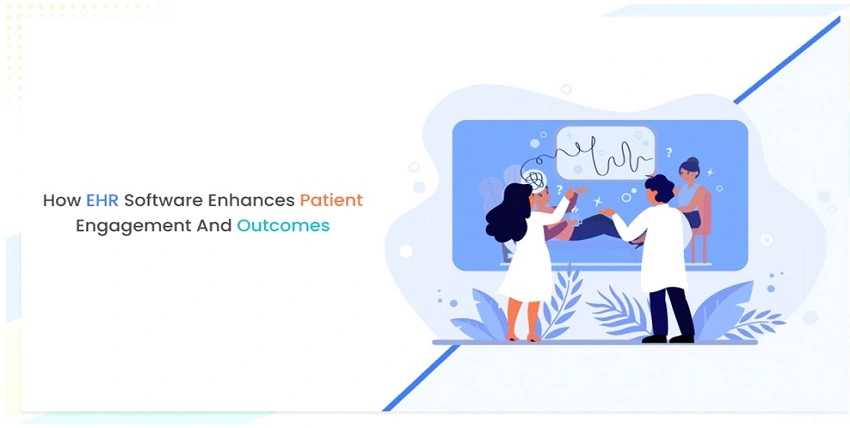Being in the COVID-19 coronavirus pandemic world when isolation and social distancing has become the new norm, meetings, and work style is completely different.
The good news is that even in the midst of this crisis, the Zoom classes app can use for teaching students online through video or web conferences.
The Zoom app for online classes download doesn’t tough but keeping the Zoom meeting safe needs some extra caution. In this article trendingserve.com shares government and expert advisors to make the Zoom app for classes more secure by following the instructions below:
Ways To Make Zoom Classes App Online Class More Private
Create Separate ID
If you are going to host an online class through the Zoom app, use a random or temporary id for the meeting. In both cases: either you are hosting a meeting or meeting attendant, use the temporary id instead of your Personal Meeting ID (PMI), keep your identity safe, and burst the Zoom-Bomber attacks.
When the download zoom app for online classes invites students to share links that produce by scheduling the meeting through E-Mail. It is strongly recommended that strictly instruct students not to share the meeting link with strangers.
Secure Invitation
Invite students to the class through E-mail only. Social media is good, but it’s not where you can post a meeting invitation. Avoid Posting the Invitation link in public places such as Facebook, or Twitter, completely.
Join meeting through an Invitation link sent by E-mail only is the full-proof method. Only invited students can join the class (meetings) through the invitation link in authorized email addresses.
The intended student must have to join the class with the authorized Email. This step not only makes the class session safe but also improves the truest in-app.
Password Protected Meeting
Password is just like to access key that needs to enter the home. To ensure online class session security keep it password protected. But, the job is not finished after password creation, you must have to give the password only to relevant and genuine people.
In the case of the Zoom app for the online class, you have to send passwords only to the intended student and ask them not to share passwords with anybody. Just Enable Require a password when scheduling new meetings.
Use Waiting Room Feature
The zoom Waiting room is a powerful feature of this online meeting app Zoom. After activating this option, the Attendees have to wait here until the moderator accepts or rejects the class join request.
As the host, you have full control to allow the attendant or deny them. Of course with a Zoom app for teaching, this step makes online classes much safer.
Restrict Screen Sharing
The Zoom app for teaching, used for online classes, keeps screen sharing limited. By applying some slight changes, only the moderator (teacher) can share a screen.
Another attendant can view the admin’s screen only, but, they can’t share their screen with other attendants. Restricting screen sharing without permission feature is the best to stop Not Safe For Work (NSFW) category content.
Lock The Meeting
Locking the meeting down to authorized participants is an awesome feature for Schools and teachers during the online class session.
Lock the meeting or class for new attending just Approximately 5-10 minutes after the class begins and everything going well.
Locking Zoom meetings is easy, just go to the bottom navigation and click/enable Participant Manage Option. And, this will prohibit new student(s) from entering the class.
Hold Or Kick Out Strange Attendee
Remove unwanted or disruptive participants from Zoom classes app meeting (class) at any time by using managed participants feature you can put the person on hold or kick them out of class.
If any student makes noise or they not focusing on their study, this option will help the teacher in such cases to make the class noise-free.
Disable Camera
During the class or meeting if any student/attendant doesn’t behave properly, or if the student(s) not obeying, just disable such student/attendant’s camera by following the steps below:
- Switch ON, the participant’s option (and the candidate’s list will flash on the screen)
- Touch the Camera icon showing next to the name. Disable it and finish.
Disable File Sharing
During the Zoom cloud meeting attendants can share File(s) or animated GIFs, but keep in mind that the host has a full command to enable/disable file sharing for a particular attendant or for all students. Restricting file sharing without your permission is recommended.
Disable Private Chat
If you are using Zoom Web App (not work for Zoom Desktop App), disabling private chat is easy just by:
- Open Setting by clicking on Personal (left upper corner), then click on Setting or Meeting (Basic).
- Scroll, until the Private Chat option is visible.
- Enable/Disable Private chats here.
Zoom App Worst part
During the COVID-19 CORONA lockdown, parents are worried because most schools use the Zoom App for teaching. Because this app puts their personal or confidential business data stored in the cell phone at risk.
After all, what’s the Zoom App’s worst that horrible? As parents, you must know this.
The answer is here.
Tiktok and Zoom, both Apps set up their servers in China, or in simple terms these Apps use the Chinese server. Of course, this raises issues of confidentiality and leakage.
What can be much worse than this?
Even, in the case of Zoom, data can be hacked by miscalling. The Cyber expert says that sometimes calls transfer to the wrong number, and your mobile data is no more secure now because it hacked.
The meeting or zoom id is the next threat. The combination of Numbers, Alphabets, And, Special Characters makes the string hard to remember (e.g. strong password).
But in the case of Zoom id, No Alphabet, No special character, using only Numbers (easy to remember), is an open invitation for hackers that lead put your cell phone at risk.
In the App’s free version connectivity is so bad, limited time for the meeting (40 minutes for each) in the free version also experiences not so good.
Article In Short
The downloading Zoom classes app has many purposes such as learning new skills and developing better teacher-student relationships.
As-well-As the video conference app Zoom, make able to group study, share lecture, or screen share. If an error occurs, share error code with the Zoom App community.
As the App claim: Follow all security, practice good security, use meeting passwords, wait for rooms, and restrict sharing, these are some common practices that you can do on your end.
This App becomes Google play store’s most popular app download for Android during the lockdown session. Although, the Play Store listed it safe app for download, doesn’t mean that this not required extra caution.
Following the Zoom classes, app-Security advisory by Government [And FBI] published here on trendingserve.com makes the class or teacher-students/parents meeting safe and leakproof.

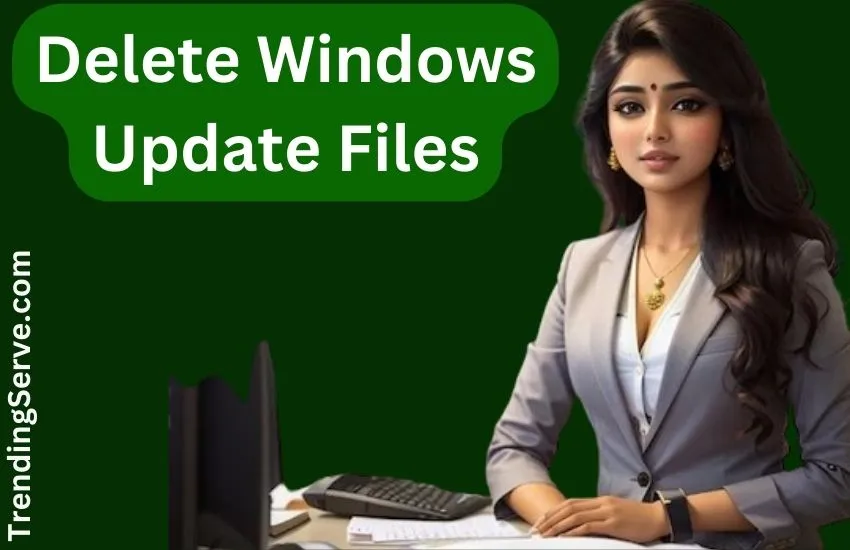
![itms-appss://apps.apple.com/app/instagram/id389801252?vt=lo [2024] 2 itms-appss://apps.apple.com/app/instagram/id389801252?vt=lo](https://trendingserve.com/wp-content/uploads/2024/06/All-the-Information-You-Require-about-Instagram-on-Apple-Devices.webp)